Bryley Basics: More of Anna’s Windows 8 tips
Those of you running Windows 8 have probably experienced the new Photosapp, which opens the image in the full-screen, hiding everything else on the screen. It is really inconvenient for me, and I am guessing I am not the only one. Here’s how to change from the default photo-views application in Windows 8, Photos, back to the Windows 7 version, Photo Viewer:
- Once in Desktop Mode go to the Windows Icon
 , right-click, and then select Search.
, right-click, and then select Search.
- A search bar will open; type Default Programs and then select.
- Select Set your default programs.
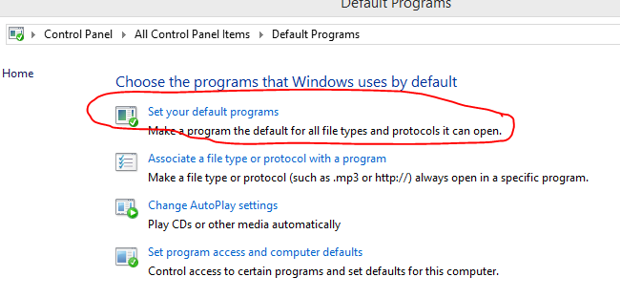
- Select Windows Photo Viewer, select Set this program as default, and then click OK.
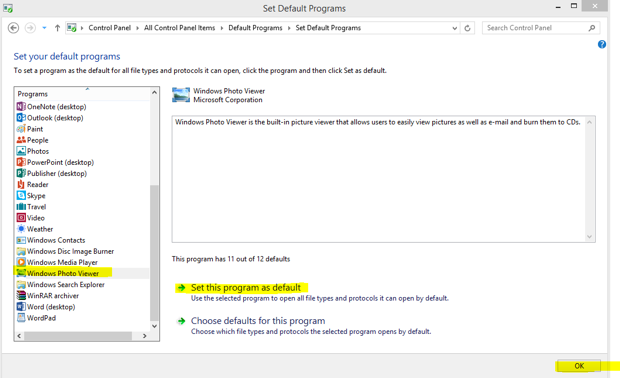
You can use the same procedure to change other default programs. If there is some type of Windows 8 default application that you are not happy with, this is the place to make those changes.
Did you miss my earlier post on how to boot Windows 8 straight to desktop mode? If so, check it out here.

