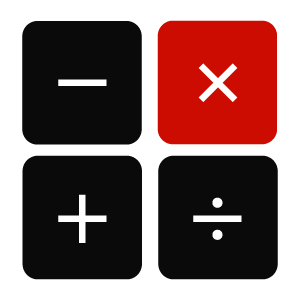High Tech Gadgets to Travel With
Summer is here. Everyone is eager to plan those well-deserved long weekend trips and vacations. Here are some trendy, cutting edge and fun gadgets that may come in handy as you head out on your next adventure.
Interested in taking high quality photos and videos on the go?
If you’re taking that dream vacation and want the perfect shot, you may be interested in Selfly. It has a detachable, universal drone living in its 9mm phone case, which allows you to take photos on its 13mp camera and even film 1080p/60fps videos. If you’re looking for that flawless hands-free travel shot, this easy-to-carry camera can help you capture those memorable moments.
Are you a social media user?
Perhaps you would like to spice up your Facebook page or record some fun videos of that day trip with the family. The Insta360 Nano Camera brings you to a whole new world for video. Take 360-degree photos and videos by simply plugging the device right into your iPhone or using it as an independent camera. Regardless of how you choose to film, capturing the world around you in 4K is remarkable.
Travel to Europe without the language barrier.
Overseas travel and immersing yourself in unfamiliar territory can be exciting but language barriers can be confusing. Remove the fear of not speaking a different language by taking along Travis the Translator. Travis is a small handheld device that can interpret 60 languages when it is connected to a Wi-Fi via a SIM card, and 20 languages in offline mode.
Planning a cross country drive? Taking a cruise? Flying somewhere? For those who get motion sick, you may think about the Reliefband, which is a high tech wristband that uses electric pulses to regulate and reduce that awful feeling of nausea associated with motion sickness.
Recharge your mobile phone with iOttie. These safe and stylish fast charging solutions offer wireless charging cases and mounts for cars, bicycles, and tabletops. Belkin also offers wireless chargers. Even though this technology isn’t brand new, its wider spread implementation is. Using QI-certified pads, the energetic technology can deliver a charge to your QI-enabled smartphone (including newer models of iPhone and Samsung) by simply having the phone placed on top of the pad. And there’s a bonus – for phones with lightweight cases, there’s no need to “disrobe” to make the connection.
Planning your next getaway is just half the fun. Traveling with handy technology will help your trip be more enjoyable.