Warm Holiday Wishes
One of our engineers received this heartfelt card from one of our clients.
It’s a great feeling knowing that they value our partnership.
Wishing you and yours a happy holiday season!
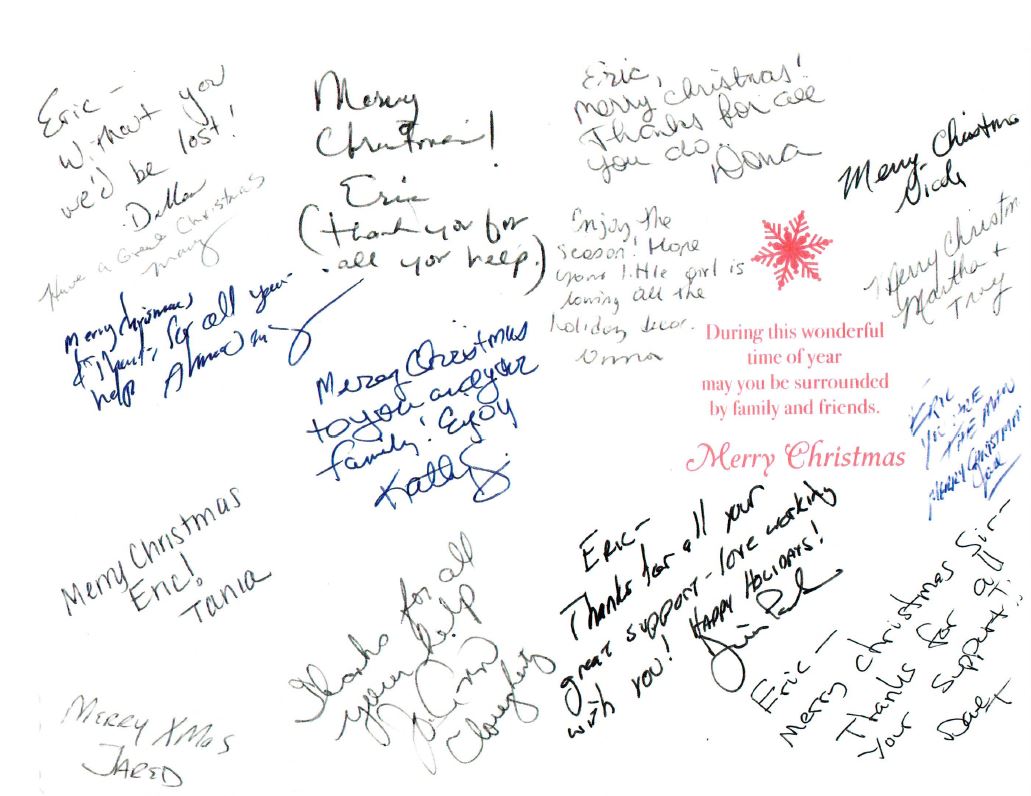
One of our engineers received this heartfelt card from one of our clients.
It’s a great feeling knowing that they value our partnership.
Wishing you and yours a happy holiday season!
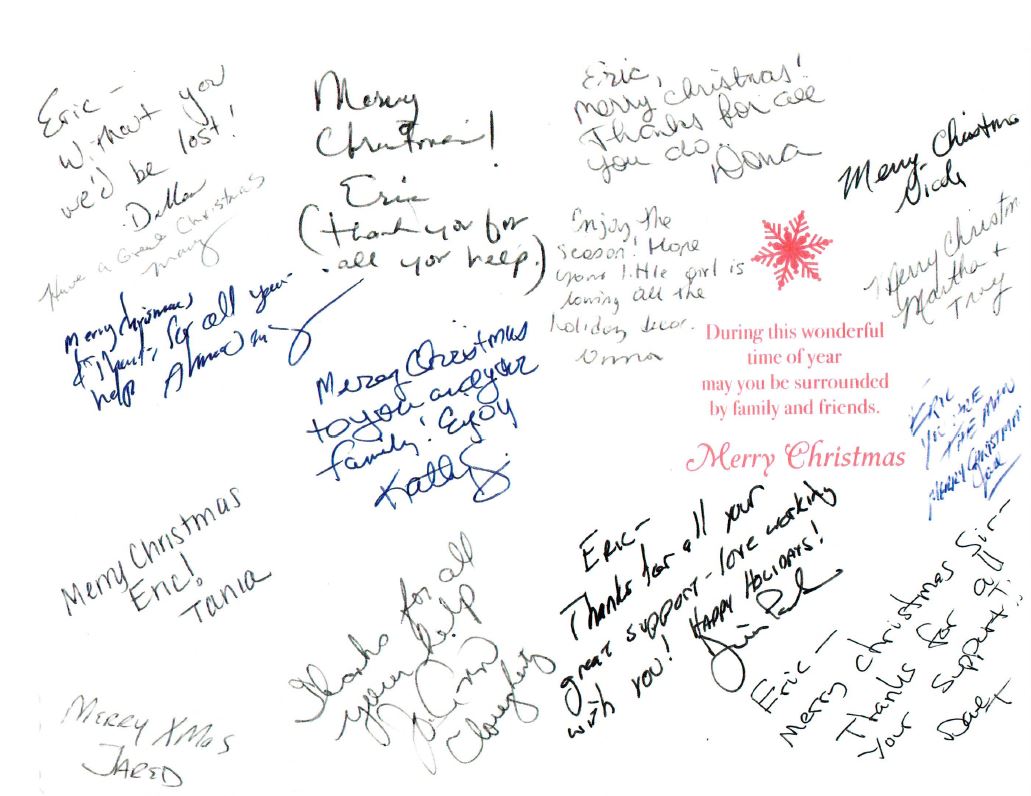
These days, many organizations are looking for ways to help their remote workers and road warriors stay connected. One solution that works for many is implementing RDS, or a Remote Desktop Services server, which enables workers to access the network anywhere from any device that is VPN compatible as if they were sitting in the office.
What are the benefits?
Before you commit to what to think about when considering moving to RDS? Is this solution right for your business?
Be sure to have a full list of programs that your organization uses to ensure they will work in an RDS environment. A Hybrid solution may be a good option for these organizations.
Working with a Managed IT service provider can assist you in seeing if an RDS environment is right for your organization. You are not alone in this process, Bryley can help. Contact us at 844.449.8770 or by email at ITExperts@Bryley.com to learn more. We’re here for you.
1 http://blog.hcd.net/terminal-services-remote-desktop-services-the-many-benefits/
We love being part of this community and are honored to donate to our local fire department and see them “pay it forward.”

Keeping these tips in mind will enable you to enjoy the winter months and protect your valuable devices.
1 https://www.pcrichard.com/library/blogArticle/keeping-your-devices-safe-in-the-cold/800264.pcra
http://abc13.com/weather/winter-ize-your-technology-/467519/
http://tahoetopia.com/news/winterizing-your-computer
https://www.lifewire.com/top-cold-weather-tips-for-laptops-2377656

Shopping online is very convenient. You can click here and there and order whatever product you desire and have it delivered to your front door. You can compare pricing, look for deals, compare products, and it all can be done quickly and in the convenience of your own home, any time, night or day. The downfall? Wherever there is money and users to be found, there are malicious hackers roaming around.
Use familiar web sites. You need to be aware of the safer online shops, like Amazon. One tactic favored by malicious hackers is to set up their own fake shopping websites. Fake websites can either infect you the moment you arrive on them by way of malicious links. However, the most dangerous aspect you should be concerned about is the checkout process. Completing a checkout process will give cybercriminals your most important information: credit card data (including security number), name, and address. This opens you up to credit card fraud or social engineering attacks.
What are some key things to be aware of as you’re shopping? “Sticking with popular brands is as good as any advice when shopping online. Not only do you know what you’re getting by way of quality and price, but you also feel more confident that these well-established names have in place robust security measures. Their efforts can be quite remarkable, as researchers at Google and the University of San Diego found last year.”1
A few things to be aware of:
The old adage “if it seems too good to be true, it probably is,” rings true in this case, and it’s best to steer clear of these sites.
Use Secure Connections. Wi-Fi has some serious limitations in terms of security. Unsecured connections allow hackers to intercept your traffic and see everything you are doing on an online shop. This includes checkout information, passwords, emails, addresses, etc.
Before You Buy Online…
Access secure shopping sites that protect your information. If you want to purchase from a website, make sure it has SSL (secure sockets layer) encryption installed. The site should start with https:// and you should notice the lock symbol is in the address bar at the top.
Update your browser, antivirus and operating system. One of the more frequent causes of malware is unpatched software. Online shoppers are most at risk due to the sensitive information involved. At a minimum, make sure you have an updated browser when you are purchasing online. This will help secure your cookies and cache, while preventing a data leakage. You’ll probably fuss over having to constantly update your software because it can be a time consuming operation, but remember the benefits.
Always be aware of your bank statement. Malicious hackers are typically looking for credit card data, and online shops are the best place for them to get their hands on such information. Often times, companies get hacked and their information falls into the hands of cybercriminals.
For this reason, it’s a good habit to review your bank account and check up on any suspicious activity.
“Don’t wait for your bill to come at the end of the month. Go online regularly and look at electronic statements for your credit card, debit card, and checking accounts. Make sure you don’t see any fraudulent charges, even originating from sites like PayPal. If you do see something wrong, pick up the phone to address the matter quickly. In the case of credit cards, pay the bill only once you know all your charges are accurate. You have 30 days to notify the bank or card issuer of problems.”2
Using a credit card vs. a debit card is safer. Credit cards have additional legal defenses built in that make them safer to purchase online compared to debit cards. With credit cards, you aren’t liable if you are a victim of a fraudulent transaction, so long as you report the fraud in a timely manner. Secondly, credit cards give you leverage when it comes to disputing transactions with a seller. If you pay with a debit card, you can’t get your money back unless the seller agrees to it. With credit cards, the money you paid for a product isn’t counted against you until due process is complete, debit card holders however can only get their money back after this step. Ultimately, banks are much more protective of credit cards since it’s their money on the line, not yours.
Additional tips for safety:
Use antivirus protection. The most frequent tip on how to be safe online is to use a good antivirus tool. It will keep you safe against known malware. ”Before you begin shopping, outfit your phone or tablet with mobile security software. Look for a product that scans apps for viruses and spyware, blocks shady websites, provides lost-device protection and offers automatic updates.”3
Do not purchase from spam or phishing emails. A phishing email with a fake offer for a desirable product is a hard thing to resist for many shoppers, so they make an impulsive decision and click on the “Order Product” or “Buy Now”, and that’s when the malware attack starts. A phishing email is not like a standard email. The cybercriminal simply wants your click, and nothing else. The Unsubscribe button won’t stop the email spam. The best solution in these cases is for you to simply mark the email as spam, this will remove the mail from your inbox and block the sender from sending more spam.
Keep a record of your transactions. If you are a frequent online shopper, it may be difficult to remember from which site you bought a certain product. So, write it down: what you bought, when and from what website. Compare your spending details with the banking records from your online banking account, keep track of which websites you use for shopping and buying stuff online.
Hold on to your receipts and destroy them when you no longer need them. Keep the receipt for your purchase, just in case you need to confirm it again, as well as for warranty and return issues. If you want to get rid of receipt, make sure to destroy it completely, so that any possible identity thief won’t be able to find any information about you.
Don’t give out more private information than you need to. ”In order to shop online you need to provide two types of information: payment information, such as credit card data, and shipping location, which is usually your home or work address. Be suspicious of online shops that ask for information such as: date of birth, social security number or any other similar information. They don’t need it in order to sell you things.”4
Don’t keep too much information on your smartphone. These days, everybody stores a lot of important personal information on their phone, and most of us rarely take the time to secure them. These devices are now much less about calling people, and more about photos, social media, etc. Increasingly, people shop online using their smartphone, but this carries its own risks. Fake online shops can infect your smartphone with malware, and then have access to information such as phone numbers, notes, photos, and even app contents. Be careful what information you store on your smartphone.
If you take a few safety precautions, you can enjoy the convenience of technology with peace of mind while you shop online.
1 https://www.welivesecurity.com – ESET Security Forum
2 https://www.pcmag.com
3 http://www.trendmicro.co.uk/home/internet-safety-for-kids/smart-mobile-tips-for-online-shopping/ – TrendMicro
4 https://bettermoneyhabits.bankofamerica.com/
https://staysafeonline.org – Powered by National Cyber Security Alliance
https://www.americanbar.org – American Bar Association
https://www.foxnews.com
https://www.usatoday.com
Bryley technicians recently assisted one of our clients from what could have been a serious situation. The client’s server went down, and Bryley techs responded quickly to the matter. Actions were performed onsite, but further testing needed to be performed back at the Bryley Office.
It was determined that the client’s server was overheating and needed to be replaced or they risked losing their data. Luckily, Bryley had a spare server that ran on a similar operating system, so technicians were able to move it over and recover their information. The client was pleased to have their data recovered and is conducting regular backups.
We are extremely fortunate to recover their data, but this case highlights the importance of regular checks of one’s equipment as well as conducting backups on a reliable service, such as Bryley’s. Let Bryley help you double-check your IT infrastructure, recommend solutions to eliminate weak links in your security chain, and help you develop an organization-wide policy to help prevent data loss. Contact us at 978.562.6077 or by email at ITExperts@Bryley.com. We’re here to help.

“They make your computer more vulnerable to future attack, because every machine with a worm infection is broadcasting to the entire Internet that it can be taken over by anyone who cares to copy the method the worm used. Also some viruses and worms disable standard security measures, or install their own back-door services that allow other people to use your computer over the Net.”2
Well-known Worms
The first known worm was the Morris worm in 1988, named after Robert Morris, a student at M.I.T. While the worm was initially harmless, it “quickly began replicating copies of itself onto Internet servers of the day (predating the World Wide Web), eventually causing them to stop working due to exhaustion of resources.”3
In 2001 a worm by the name “Nimda” (admin spelled backwards), infected nearly 2.2 million servers and PCs within a 24-hour period through a multi-pronged approach including searching for unpatched applications, sending an infected mass email to a victim’s contact list, and downloading from a compromised website.4 This worm caused over $635 million in damages and dramatically decreased internet speeds and wreaked havoc on a user’s email account.
One of the more powerful attributes of a worm is its ability to propagate seemingly by itself, with little to no human interaction. This makes it ideal for cyber warfare. A prime example of this is the 2010 attack on Iran; the United States and Israel created what is now known as the Stuxnet worm to attack Iran’s nuclear enrichment program. By the time the worm was discovered and expelled from their infrastructure, 984 uranium enriching centrifuges were destroyed, setting Iran’s nuclear weapons program back by approximately 2 years!5
How does it spread?
What makes worms so dangerous and insidious is that once it is on your machine, it can wreak havoc without the user’s knowledge. Once the initial sequence is started (opening an attachment, clicking on a link, etc.), the worm will move on its own through the system, impeding the user’s activity. Worms also infect other machines by self-replicating and sending mass emails through the infected users’ email contacts.1 Oftentimes, victims think they are simply opening an attachment from a friend or acquaintance so their guard is down.
Symptoms
How do you know when you have a worm? There are several key symptoms that may indicate you have been infected:
How to protect against worms
So, what can you do to prevent such an attack from occurring?
Working with a managed IT service provider (MSP) can remove a lot of the burden and take away the mystery of proactive measures to protect your business.
Protecting your company’s data and infrastructure should be a top priority, but you do not need to do it alone. Let the Bryley experts help protect your company’s data and infrastructure. Please contact us at 844.449.8770 or by email at ITExperts@Bryley.com.
1 https://www.veracode.com/security/computer-worm
2 http://www.bbk.ac.uk/its/services/security/secper/hints
3 https://www.lifewire.com/how-computer-worms-work-816582
4 https://www.symantec.com/avcenter/reference/nimda.final.pdf
5 https://www.wired.com/2014/11/countdown-to-zero-day-stuxnet/
https://support.microsoft.com/en-us/help/129972/how-to-prevent-and-remove-viruses-and-other-malware
https://www.caida.org/publications/papers/2002/codered/codered.pdf

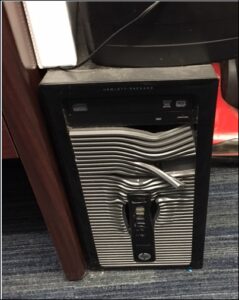
A client of ours mistakenly left a space heater on overnight and came into work the next day to find the front bezel (front of the computer) had melted. The ports on the front, including power and USB, no longer function. This could have been a lot worse, with potential for fire.
This is a good reminder to double-check that everything is off before leaving for the day, and to make sure you leave ample space between your computers and heaters.
Call our business managed IT services department directly at (978) 547-7221 or simply fill out this form and we will get in touch with you to set up a getting-to-know-you introductory phone call.




200 Union Street Clinton, MA 01510



© Copyright 2025 BRYLEY. All Rights Reserved. Website in partnership with Tech Pro Marketing. | Privacy Policy | Accessibility Statement
