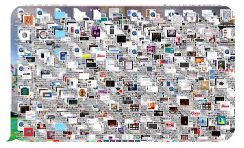Bryley Basics: How to Clean your computer to ensure optimal efficiency
/in Blog Post, How To, Newsletter, Resources /by 3mediawebTechnology was designed to make our lives easier and more efficient, but it can only do that if it’s maintained. As the winter months approach, it’s a perfect time to ensure your computer is running efficiently.
What needs to be cleaned?
- Keyboard. Do you eat on or near your computer? If so, crumbs may have inadvertently fallen underneath them and could be impeding their function. Once a month, turn the keyboard upside down and gently shake it to remove the bigger crumbs. If the keys are still sticking, use a can of compressed air to gently remove the dust and other debris that is out of reach. Don’t forget to disinfect the keys! This can be performed using a Q-Tip, or other cotton swab, and some rubbing alcohol. Make sure you do not saturate the Q-Tip as you only want the alcohol to go on the keyboard surface, not inside!1
- Defrag your computer. If you notice a drop in speed, and you have a SETA drive (one that spins, not an SSD drive) it may be time to defrag your computer. Fragmentation occurs when there is not enough contiguous space to hold the complete file. An algorithm is then used to break that data so that it fits into the available space.2 The slowness is caused upon retrieval; the computer must search the entire hard drive to find all the pieces of the data or file. “When you defrag your computer you not only increase the speed of the computer but you also keep your hard drive healthy and extend its lifespan. The wear and tear of fragmentation will eventually shorten its life but with proper maintenance you keep it running smooth and steady.”3 The general rule of thumb is to defrag when your disk is more than 10% fragmented.4 The frequency of running a defrag depends upon the usage of the computer. If the machine’s main duties are for general use (web browsing, email, games, etc.), completing a defrag every month is recommended. If you use it more often (8 hours per day), it should be performed roughly every two weeks. It is important to know that a defrag may take a few hours to complete so it is best to perform this overnight. Just make sure energy-saving features such as a screen saver are temporarily turned off as this may cause the defragmentor to stop and restart the process.5 Make it easy and set up an automatic defrag schedule.
- Cleanup your folders. Take regular stock of what is housed on your computer. If you have files that you haven’t touched in months or even years and are not necessary to keep, delete them from your computer. Having too many files will slow your machine as it needs to sort through them all when conducting a search.
- Delete Programs you no longer use. Similar to files that you haven’t opened in a long time, go through your programs and delete ones that you have not used. Maybe this will give you the added push to learn that software you downloaded months ago, but never pursued.
- Cleanup your desktop. While keeping files on the desktop can make files easier to find, but can quickly become overwhelming and inefficient. The last

- Cleanup your browser. Similar to cleaning your desktop, it is recommended that you regularly check your browswer applications to see if there’s any that can be removed. This will streamline your browser and lower the demands on the hard drive.
- Install Updates. Just because your system appears to be running well, doesn’t mean you should ignore system updates. “Staying current on updates will not only keep your computer running well today, it will fend off unforeseen problems tomorrow.”7
By performing these tasks regularly, you will be able to extend the life of your hard drive, and be more efficient. There’s nothing worse than replacing a device far sooner than you expected because preventative care measures weren’t taken.
1 http://www.popsci.com/clean-your-keyboard-without-breaking-it#page-5. Maldarelli, Claire. Popular Science. 10 March 2017.
2 https://www.techopedia.com/definition/14331/defragmentation
3 http://www.toptenreviews.com/software/articles/defragmentation-keeping-your-hard-drive-happy/
4 https://www.lifewire.com/how-often-should-you-defrag-3976922
7 http://time.com/3841939/computer-clean/
Image: http://mashable.com/2017/07/25/messy-computer-desktops/#zMJGuxOn_gq2
No Power? No Problem. Just Plan Ahead…
/in Blog Post, Data-Backup, Newsletter /by ABaker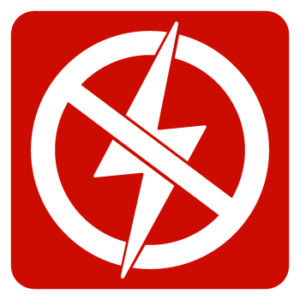
Natural disasters, severe weather and even cars that knock over electric poles, can all wipe out power sources and cause businesses to lose the ability to communicate through cellphones, landlines and email. If you are a business owner, being forced to inconveniently and unproductively “wait it out” is usually not an option. And, power outages can be much more than inconvenient; they can be costly.
A study by the University of Lincoln has concluded that “power cuts will become more regular around the globe as electrical supply becomes increasingly vulnerable and demand for technology continues to grow at an unprecedented rate.”1 And, The Washington Post reports that “the U.S. grid is aging and stretched to capacity. More often the victim of decrepitude than the forces of nature, it is beginning to falter. Experts fear failures that caused blackouts in New York, Boston and San Diego may become more common as the voracious demand for power continues to grow. They say it will take a multibillion-dollar investment to avoid them.”2
Organizations need to be prepared for a power outage, regardless of the cause. That preparation should be focused on preserving data both inside the office as well as data located on servers stored in an offsite data center. All of your digital assets, including software, are vulnerable to being wiped out during a power failure. To protect your business and eliminate that vulnerability, you need to do some prep work to back up your data and implement basic hardware security measures.
Many business owners prefer not to think about this, but safeguarding your assets will allow your organization to at least partially function during an event vs. being at the mercy of the power grid. The amount of time and money it takes to prepare for a potential power failure is fractional compared to the amount of time and money it would take you to rebuild your empire of digital assets from scratch. Digital assets get wiped out all the time during power failures.
Back up your data and get your employees on board with performing regular backups of their work. This is the most basic of all requirements for being ready for a power outage, but many people don’t do it, either because they don’t know how or it can seem overwhelming. Not backing up your files is taking a huge risk that everything could be gone in the blink of an eye.
Organizations with larger networks should have backup servers that can continue to distribute data during, or, after an emergency. Off-site data backup is recommended, and, data may also be saved to the cloud.
Even if you have multiple backup locations for your files and don’t have to worry about losing your digital assets, you still need to be aware of the potential for losing your physical devices like computer hard drives, power sources, and motherboards. It should be noted that solid state drives are not immune to being fried by a power surge.
It is not the power outage that causes damage to your hardware, it’s the power surge that does the damage. A surge protector is one way to prevent damage to computer hardware, but it’s not a guarantee – sometimes they work, sometimes they don’t. How well it works will depend on how much power your particular unit is designed to withstand and if you’ve replaced it.
If your equipment is damaged, the most efficient and cost-effective fix is to replace the unit. While the hardware may not be expensive, the labor costs alone will often outweigh the price of a new machine.
If you’ve got your data backed up, you probably don’t need to worry much about the cost of replacing your hard drive; most hard drives are fairly inexpensive. Even so, it’s a hassle to replace, so you should protect your hardware as much as possible.
The first line of defense against power outage issues that impact business continuity is on-site power protection. This is a proactive measure that requires planning and implementation before the power outage occurs. To protect data and servers, organizations should have uninterruptible power supplies, or UPS’s, and ideally, an on-site backup power supply, such as a generator. This can ensure that your business suffers no loss of data in the short term, while your continuity plan is being implemented.
In addition to backup power solutions, load-capping software and power distribution units should be considered. For short-term outages, battery backup may be sufficient for communications and VoIP systems. Planning should include identifying and outlining battery specifications and status as well as battery-replacement policies. Emergency battery-powered lighting should be available in multiple areas around your building if you do not have a backup-lighting system.
The cost of providing on-site power for a long period of time can be high, so for outages that last longer than an hour, organizations should have alternative options, such as an off-site location for protecting data and ensuring access.
Securing off-site data backup and disaster recovery solutions, such as Bryley’s Business Continuity, is something every business should have in place before a power outage occurs, and most organizations should take that a step further and move all critical IT infrastructure into the cloud. Data centers provide improved resiliency, reduced power and cooling expenses, and easier infrastructure management, in addition to ensuring continuity during power outages.
A few more tips…
- Always plug computers and laptops into surge protectors instead of directly into the wall.
- When your laptop or other digital device is done charging, unplug the charger immediately. This saves your battery from losing charge capacity, and it also makes sure your device won’t get fried if there’s a power surge.
- Have an uninterruptible power supply (UPS) at every desk and make sure your employees know what to do after a power surge. The UPS may only give them enough power to properly shut their machine down, so they’ll need to act fast.
- Always unplug your electrical devices during a storm, especially a lightning storm. There is no surge protector in the world that will protect your computer from a lightning strike.
- Not every organization requires a dedicated generator for backup power because most businesses can tolerate the downtime of a short-term power outage. Many office buildings have standby generators that companies can rely on. Be sure to know if you are equipped with a standby generator if your organization requires one.
Remember, having a plan and being prepared is your first line of defense. If you are concerned about the emergency power outage strategies your business has or some other network issue, please contact us at 844.449.8770 or by email at ITExperts@Bryley.com.
We would be glad to help you assess and mitigate your risks.
References:
Google Announces Ad Blocker for Chrome
/in Blog Post, News, Security /by ABakerGoogle is a fantastic tool to conduct research but as we scan web sites to gain access about the topic of interest, oftentimes pop-up ads and videos appear out of nowhere. The result is that we turn away from a web site due to these interferences. Google is aware of this and has come up with a solution that’s set to launch early next year.
What is it? Ad blocker from Chrome works like an ad filter – it won’t block all the ads from a web site, only the ones that are determined to be too intrusive, like pop-overs and auto playing audio and video. They’ll be filtered because they’re considered to be bad ads, according to the Coalition for Better Adds. “But who’s part of the Coalition for Better Ads? Google, for one, as well as Facebook. Those two companies accounted for 99 percent of all digital ad revenue growth in the United States last year, and 77 percent of gross ad spending.”1
Sridhar Ramaswamy, Senior VP of Ads and Commerce, said Google wanted to “build a better web for everyone” by eradicating intrusive ads online without removing all ads entirely, since so many sites rely on ads as their source of revenue. “The vast majority of online content creators fund their work with advertising. That means they want the ads that run on their sites to be compelling, useful and engaging–ones that people actually want to see and interact with. But the reality is, it’s far too common that people encounter annoying, intrusive ads on the web–like the kind that blare music unexpectedly, or force you to wait 10 seconds before you can see the content on the page. These frustrating experiences can lead some people to block all ads–taking a big toll on the content creators, journalists, web developers and videographers who depend on ads to fund their content creation.” 2
From a consumer’s end, you won’t have to do anything except for updating your Chrome browser. For publishers, Google will provide a tool that you can run to find out if your site’s ads are violating the guidelines. The blocker will apply to both desktop and mobile experiences.
Bad ads slow the web down and make it annoying to browse. This is why many consumers install ad blockers to remove all advertising. If this continues to be the norm, publishers are going to face more obstacles since nearly all web sites rely on ads to thrive.
With Chrome’s ad blocker, wholesale ad blocking can be controlled such that it pleases both the consumer and publisher. Users get a better browsing experience and publishers can continue to make profits through online ad sales.
“If successful, the move from Google could slow the adoption rate of ad blockers that flat out block all advertising. However, it has drawn criticism from some because of the power it gives Google, which is itself an ad company and now wants to set standards for the entire industry. Furthermore, Google has also announced ‘Funding Choices’, a new feature currently in beta that allows publishers to show a customised message to visitors using an ad blocker, inviting them to either enable ads on their site, or pay for a pass that removes all ads on that site through the new Google Contributor.”3
Despite some expected criticism, Chrome’s ad blocker will likely result in a better web browsing experience.
If you have any questions about the web or any Managed IT topic, please contact us at 978.562.6077 or by email at ITExperts@Bryley.com. We’re here to help.
References and Sources:
1 https://theintercept.com/
2 https://www.blog.google/topics/journalism-news/building-better-web-everyone/
3 https://www.marketingweek.com
Bryley Tips: Password Manager
/in Blog Post, Resources, Security, Tips /by Garin LivingstoneThe days of widespread, biometric-based security (voice recognition, fingerprint reading, eye scanning, etc.) are coming, but passwords are still required in many organizations and at most websites. The problem: How do I manage (let alone remember) all of the different usernames and passwords I have out there?
Personally, I use Tasks within Microsoft Outlook, which is secured by my network login: Within a folder I titled “Usernames”, I create a task for each application and website and then copy-in the date and user information. This limits my “need to remember” to only one complex password (my network login). However, I must have access to my Outlook account to retrieve all other user information.
There are better tools called password managers. These are software applications that “help a user organize passwords and PIN codes”1, which are held in a secure, encrypted file or database. Many include the ability to automatically fill-in a form-based webpage with the username, password, and any other login credentials.
Most password managers can be categorized thus:
- PC based – Application running on your PC
- Mobile based – Application running on your tablet or smartphone
- Token-based – Requires a separate smartcard, memory stick, or similar device to authenticate
- Web-based – Credentials are located at a website and must be viewed and/or copied from this site
- Cloud-based – Credentials are web-based, but are securely transferred for processing to an application running on your PC or mobile device
Most password managers are hybrids and many fit into two or more categories, but all share one trait: You still need a master password to access your information (although some offer two-factor authentication).
Important characteristics include:
- Access – Accessible from all devices and browsers
- Detect – Automatically detect and save from any account
- Secure – Advanced encryption, two-factor authentication, etc.
Pricing varies from free (for the slimmed-down, single-device versions) to annual subscriptions that range from $9.95 to $49.99 per year.
Several publications2 have reviewed password managers; the top performers:
- LastPass 3.0 – Cloud-based and powerful yet flexible; free version available, but upgrade (at $12/year) to LastPass Premium for mobile-device support
- DashLane 2.0 – Feature laden with an easy-to-use interface; free version, but $29.95/year to synchronize all devices and get priority support
- RoboForm Everywhere 7.0 – Cloud-based at $9.95 for first year
Other password managers (in alphabetical order):
- 1Password for Windows – $49.99 per user
- F-secure Key – $15.95
- Handy Password – Starts at $29.92
- KeePass – Free
- Keeper – Subscription at $9.99/year
- My1login – Free for 1 to 3 users; $22 for 4 to 10 users
- Password Box – Free version with subscription at $12.00/year
- Password Genie 4.0 – Subscription at $15.00/year
- PassPack – Free version with subscription at $12.00/year
- PasswordWallet – $20.00
I like LastPass; the free version is easy to use and my login data is available from anywhere (with Internet access). Plus, I like having the application locally on my PC (even though my data is stored at LastPass in encrypted format).
- Taken from Wikipedia at http://en.wikipedia.org/wiki/Password_manager.
- Recent password managers reviews:
- Visit http://online-password-manager-review.toptenreviews.com/ to receive the top-10 selections from 10TopTenReviews.
- Information Week DarkReading section recently reviewed 10 password managers at their site http://www.darkreading.com/risk-management/10-top-password-managers/d/d-id/1109759?.
- Neil J. Rubenking at PC Magazine recently wrote “The Best Password Managers” at http://www.pcmag.com/article2/0,2817,2407168,00.asp.
What you need to know about the Equifax Hack
/in Blog Post, Industry News, Managed IT, News, Security /by 3mediawebEquifax announced yesterday afternoon that they suffered a breach of their data in late July, affecting as many as 143 million individuals, or roughly 44% of the US. Equifax is one of the three main organizations that calculates credit scores, and thus has access to an extraordinary amount of personal and financial data for nearly every American, including social security numbers addresses, birth dates and driver’s license data.1
Equifax has announced that it will mail notices to those affected by the breach and is offering 1 year of credit monitoring for free.
What can you do?
- Equifax has set up www.equifaxsecurity2017.com to see if your information has been compromised.
- Check your credit report. Check to see if any cards have been opened in your name without your permission.
- Place a 90-day fraud alert. “According to the Federal Trade Commission, you are allowed to activate a free 90-day fraud alert with one of the three credit bureaus, which will make it harder for identity thieves to steal your information. You can also renew it after the 90-day period is over.”2
This is a good reminder to remain vigilant in regards to your credit score.
1 https://www.wired.com/story/how-to-protect-yourself-from-that-massive-equifax-breach/
2 http://www.huffingtonpost.com/entry/how-to-check-equifax-security-hack_us_59b1f8a5e4b0354e4410c754
http://money.cnn.com/2017/09/07/technology/business/equifax-data-breach/index.html
Bryley’s Prestigious Channel Partners 360 Award Travels the U.S.
/in Blog Post /by 3mediawebAfter being honored as one of 25 recipients worldwide, our prestigious award is traveling the U.S. in celebration – being one of the most sought-after in the industry of technology solutions.

“Bryley Systems works toward continuous improvement; we strive to manage, optimize, and secure our client’s information technology, which brings substantial business benefit and value to their organizations. Our team-focused, best-practices-oriented approach, coupled with high-value/low-risk service options, enables us to provide our clients with Dependable IT at a Predictable Cost™. We thank Channel Partners for this prestigious Channel Partners 360° award!”
– Gavin and Cathy Livingstone, Co-Owners, Bryley Systems, Hudson, MA
Don’t be fooled by Hurricane Harvey Relief Fund Scams
/in Blog Post, News, Security /by 3mediawebIn the aftermath of natural disasters, such as Hurricane Harvey, we see both the good and the bad of humanity. We’ve heard stories of stores opening as shelters, civilians using their boats and reporters stopping during a live shot to lead rescuers to a trucker that was stuck in his cab! Unfortunately, we’ve also heard stories of looting and theft.
In the aftermath of Hurricane Harvey, the Red Cross and several other organizations have set up funds to help those affected by the storm. Unfortunately, some cybercriminals have also become involved. They are attempting to take advantage of those who are trying to help the victims.
Here are some helpful tips on how to help victims of Hurricane Harvey as well as how to protect yourself:
- Verify the Charity. If you are unsure if the organization is real, research them. A good place to start is Charity Navigator, which will tell you whether the organization is legitimate and how they use the funds they receive through donation (% donated vs % used for admin tasks).
- Email Address. Pay careful attention to the address of the sender. Cybercriminals go to great lengths to disguise their email – they often put a genuine company’s name before the “@” sign to increase credibility. Double-check these emails to ensure they are the same as the web address.
- Links. Double check the link before clicking on it. Hover your cursor over the link to view the underlying address. Check to see where it would take you if you were to click on the link.
To assist in what qualifies as a legitimate organization, we have highlighted a few. This is not a list of every legitimate organization collecting for hurricane relief, but they are likely the main ones to be impersonated.
- The Salvation Army: To donate visit www.helpsalvationarmy.org or call 1-800-725-2769.
- Apple. Go to iTunes or the App store and you will see a link to donate to Harvey’s relief fund. All donations will go to the American Red Cross
- American Red Cross. To donate visit redcross.org, call 1- 800-RED CROSS or text the word HARVEY to 90999 to make a $10 donation.
- Hurricane Harvey Relief Fund. This was established by Houston’s Mayor, Sylvester Turner to help his citizens with recovery efforts. https://ghcf.org/
- United Way. Text UWFLOOD to 41444 to donate to the United Way Flood Relief Fund
It’s important to help others as long as you are protecting yourself at the same time.
https://www.us-cert.gov/ncas/current-activity/2017/08/28/Potential-Hurricane-Harvey-Phishing-Scams
https://www.consumer.ftc.gov/blog/2017/08/wise-giving-wake-hurricane-harvey
Bryley is on the move!
/in Announcement, Blog Post, News, Newsletter /by 3mediaweb
We expect to move in mid to late Fall.
Ray Baldez obtains his Mac certification
/in Blog Post, Newsletter /by 3mediawebRaymond “Ray” Baldez successfully became MAC certified as an Apple Support Professional (ACSP). With this certification, Ray understands the MacOS core functionalities and has the knowledge to support MacOS users, manage their networks, and provide technical support.
DON’T SETTLE FOR LESS
Get More from Your IT Partner
Call our business managed IT services department directly at (978) 547-7221 or simply fill out this form and we will get in touch with you to set up a getting-to-know-you introductory phone call.
What Happens Next?




Central MA Office
200 Union Street Clinton, MA 01510

Existing Customers

Sales Inquiries

© Copyright 2025 BRYLEY. All Rights Reserved. Website in partnership with Tech Pro Marketing. | Privacy Policy | Accessibility Statement