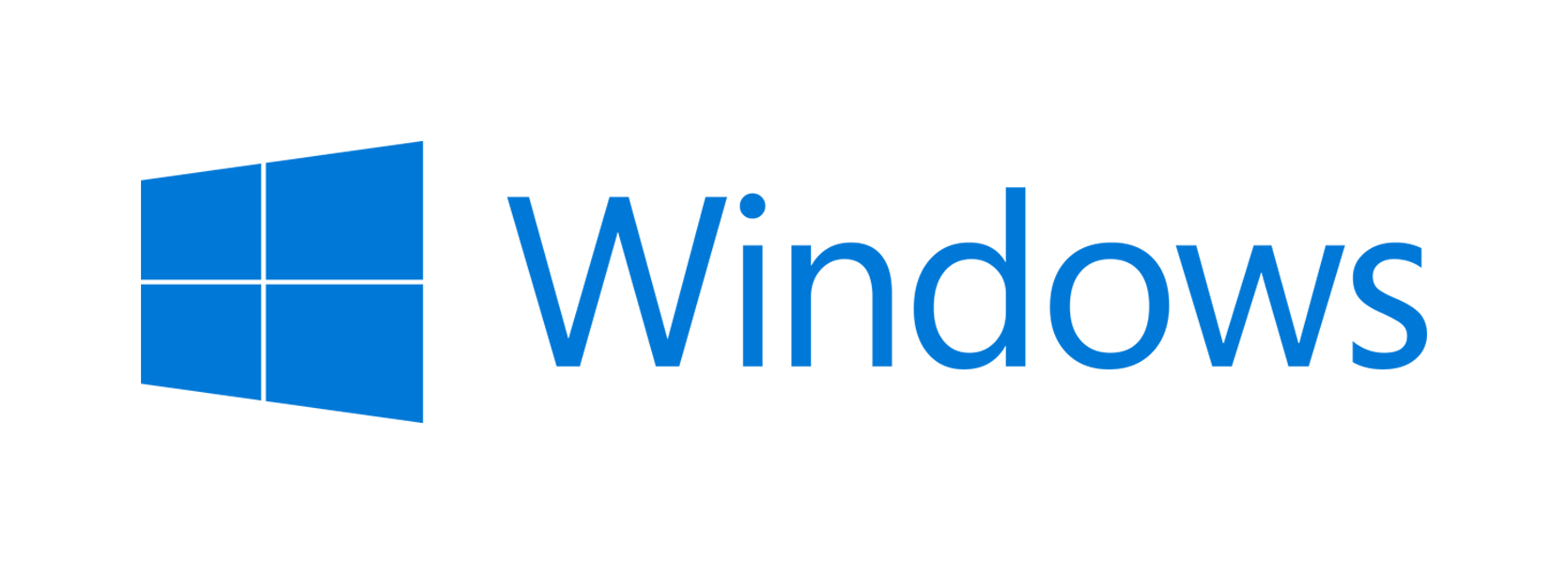Commercial customers can now purchase Microsoft Office 2019 for Windows and Mac. Office 2019 is the next perpetual release of Office. It includes significant improvements over Microsoft Office 2016 and earlier versions of on-premises Office.
What’s New with Office 2019?
- Advanced presentation features. While PowerPoint is still one of the most popular and commonly-used presentation solutions available, there are plenty of others who view it as dated. In order to stay relevant, Microsoft has incorporated more advanced presentation features in Office 2019. These include things like enhanced Morph and Zoom capabilities to help you create a more sophisticated and dynamic presentation. Those features are already included in Office 365 ProPlus, but are not available to people who are currently operating with Office 2016.
- More powerful data analysis. When it comes to data management and analysis, Excel still reigns supreme. Office plans to kick things up a notch in the 2019 version of the software. Customers should expect even more powerful features, such as new formulas, new charts (like funnel charts and 2D maps), the ability to publish from Excel to Power BI (Microsoft’s own business analytics service), and enhancements for PowerPivot and PowerQuery.
- Improved inking features. Those who use Microsoft Surface devices are probably already big fans of the digital pen that allow them to draw, note, and scribble directly onto their device’s screen. Office 2019 will introduce all new inking capabilities across all apps—such as pressure sensitivity, tilt effects that adjust the ink’s thickness depending on the angle of the pen, and even a roaming pencil case, which allows users to store and organize their favorite pens, pencils, and highlighters to roam with them across their different devices.
- Easier email management. Iif you’re an Outlook user, the release of Office 2019 shouldn’t leave you in the dark. Microsoft has tried to remove the hassle and headaches out of email management.
According to Microsoft, these include things like:
- Updated contact cards
- Office 365 Groups
- @mentions
- Focused inbox
- Travel package cards
General Information
What did you announce on September 24, 2018? Office 2019 is now available as a one-time purchase for commercial users. Office 2019 is available for both Windows and macOS, and includes classic versions of Word, Excel, PowerPoint, and Outlook. The Windows version also includes Publisher 2019, Access 2019, Project 2019, and Visio 2019. Office 2019 applications don’t receive feature updates but do receive regular security and stability updates.
If I have Office 365, do I need to get Office 2019? No. Office 365 is our always-up-to-date version of the Office apps, and subscribers already have a version of Office that has all the functionality that’s in Office 2019 and more. See a comparison of Office 365 ProPlus and Office 2019.
Is OneNote included in Office 2019? With the introduction of Office 2019, OneNote for Windows 10 replaces OneNote 2016 as the default OneNote experience on Windows for Office 365 and Office 2019. OneNote for Windows 10 is included with Windows 10. If you’d prefer to use OneNote 2016, you can install it at any time, including as part of a volume install with the Office Deployment Tool. There are no similar changes for OneNote for Mac: it will install as part of Office 2019, if it is not already present, and includes additional functionality for Office 2019 customers. It also remains available as a free download from the Apple App Store. Learn more, including about feature differences across platforms.
Who is the audience for this release? The commercial release of Office 2019 is geared toward volume-licensed commercial customers who have a specific need for on-premises or hybrid deployment and want to have the latest version of Office applications and services available for that scenario.
When will consumer versions of Office 2019 be available? Consumer versions of Office 2019 are available starting October 2, 2018.
What is the difference between Office 2019 (on-premises; one-time purchase) and Office 365 (subscription)? Office 2019 (for both Windows and Mac) is a one-time purchase and does not receive feature updates after you purchase it. Office 2019 includes a meaningful subset of features that are found in Office 365, but it’s not part of Office 365. Office 2019 will receive quality and security updates as required.
Office 365 is a user-based subscription service powered by the Microsoft cloud. It provides access to a suite of services beyond what the on-premises version has and receives feature updates on an ongoing basis. It includes the most productive, secure, and up-to-date features.
How should a customer choose the most appropriate version of Office for their specific scenario? For many customers, Office 365 is the way to go. It’s the most secure, intelligent and collaborative version of Office. However, going to the cloud is a journey, and our customers may be in different stages of that journey. This includes hybrid and on-premises. To support those customers, we have Office 2019, a valuable new release of Office with a subset of features from Office 365. To assess which version of Office best fits your organization’s needs, contact us at 978.562.6077, or at ITExperts@Bryley.com.
Why is Microsoft offering Office 2019 when it has shifted its strategy to Office 365 in the cloud? Most of our cloud-powered innovation is coming to Office 365 and Microsoft 365. However, we recognize that some customers can’t move to the cloud in the near term. We want to support all our customers in their journey to the cloud, at the pace that makes the most sense to them.
Will there be on-premises versions of Office beyond Office 2019? Moving to the cloud is a journey with many considerations along the way. Therefore, we remain committed to on-premises customers and plan to do additional releases post Office 2019.
How do I know whether my PC or Mac can run Office 2019? Office 2019 is compatible with Windows 10 and the three most recent versions of macOS.
- For the best experience, use the latest version of any operating system. See the system requirements page for the full set of requirements for running Office 2019.
Note: When a new version of macOS is released, Office 2019 for Mac’s Operating System requirement becomes the then-current three most recent versions at that time: the new version of macOS and the previous two versions. For example, at the time macOS 10.14 is generally available from Apple, Office for Mac will support macOS 10.12, 10.13, and 10.14. Learn more about the latest macOS release here.
Will Office be identical on a PC and on a Mac? No. Office applications are customized for each platform. The Office applications available for Mac users and the specific features that are included may differ from those available for PC users.
Can people with earlier versions of Office open documents I created by using Office 2019? People who use Office 365, Office 2016, Office 2013, and Office 2010 applications can open documents created by using Office 2019 without any additional action.
How do I activate Office 2019 for my organization? The activation methods for Office 2019 are the same as they were for Office 2016:
- If you use KMS keys, then you have to set up a 2019 KMS Host to activate against.
- If you use MAK keys, then you can either activate over the Internet (recommended) or if offline, activate over the telephone.
For more information about activation of volume licensed versions of Office 2019, see here.
Is Internet access required to use Office 2019? No, you don’t have to be connected to the Internet to use the Office 2019 applications, such as Word 2019, Excel 2019, and PowerPoint 2019, because the applications are fully installed on your computer.
Is Internet access required to update Office 2019? Although updates for Office 2019 are made available through the Internet, they can be hosted on-premises for disconnected networks.
How do I upgrade my Office apps? If you make a one-time purchase of Office, you don’t receive an automatic upgrade. If you use Office 365, you already have the most current version of Office. For more information, see this Office article.
LANGUAGE SUPPORT FOR OFFICE 2019
For which languages is Office 2019 available? For a full list of supported languages, see here. Not all languages are available in all countries/regions.
Can I use Office 2019 in languages other than the one I originally purchased? Microsoft offers simple and cost-effective solutions for multilingual environments. You can install language accessory packs after you install Office 2019 to add additional display, help, or proofing tools. For more information about how to add languages, see here.
SUPPORT AND SYSTEM REQUIREMENTS FOR WINDOWS
What support comes with Office 2019 for Windows? Microsoft Office 2019 for Windows provides 5 years of mainstream support plus two 2 years of extended support as an exception to the 10-year Fixed Lifecycle Policy term. This seven-year term aligns with the support period for Office 2016.
Office 2019 is supported on the following:
- Any supported Windows 10 Semi-Annual Channel
- Windows 10 Enterprise Long-Term Servicing Channel (LTSC) 2018
- The next LTSC release of Windows Server
Why has Microsoft switched to a 5+2 years support model for Office 2019 for Windows? Modern software not only provides new features to help people do their best work, but also new, more efficient manageability solutions and more comprehensive approaches to security. Software that is a decade old or more, and hasn’t benefited from this innovation, is difficult to secure and inherently less productive. As the pace of change accelerates, it has become imperative to move our software to a more modern cadence. By adopting the 5+2 year period, Office 2019 will help reduce this exposure.
What experience can I expect with Office 2019 vs. Office 365 if I’m running Windows 7 or 8 on my system? Office 2019 is not supported on Windows 7 or Windows 8. For Office 365 installed on Windows 7 or Windows 8:
- Windows 7 with Extended Security Updates (ESU) is supported through January 2023.
- Windows 7 without ESU is supported through January 2020.
- Windows 8.1 is supported through January 2023.
Can Office 2019 run alongside Office 2016? No. Office 2019 and Office 2016 cannot run concurrently on either Windows or Mac.
SUPPORT AND SYSTEM REQUIREMENTS FOR MAC
What support comes with Office 2019 for Mac? Microsoft Office 2019 for Mac provides 5 years of mainstream support. This 5-year term is aligned with the support model for Office 2016 for Mac.
What are the system requirements for running Office 2019 on Mac? Office 2019 for Mac is supported on the three most recent versions of macOS. When a new version of macOS is released, the Office 2019 for Mac Operating System requirement becomes the three most recent versions at that time. That is, the new version of macOS plus the previous two versions. For the best experience, use the latest version of any operating system.
Can Office 2019 for Mac run alongside Office 2016 for Mac? No. Office 2019 and Office 2016 cannot run concurrently on either Windows or Mac.
Reach out to Bryley Systems for any additional information regarding Microsoft Office 2019. You may contact us at 978.562.6077, or at ITExperts@Bryley.com. We are here to help.
Reference: Reprint: Microsoft Support. Office 2019 / FAQ. https://support.microsoft.com/en-us/help/4133312/office-2019-commercial-for-windows-and-mac-frequently-asked-questions. Bryley is a Silver Small and Midmarket Cloud Solutions Provider.