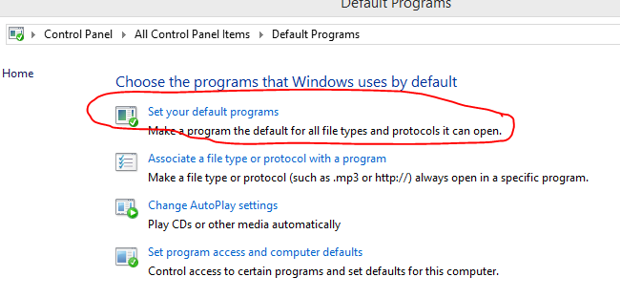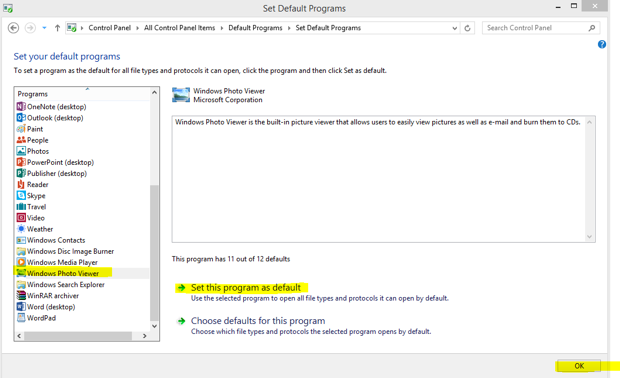Migrations bring about change in the lives of technology end-users, whether desired or not. Often, the IT-support team receives undeserved blame for issues with a new operating system; although, they can help smooth the way by testing core software applications and devices for compatibility before upgrading.
So, here you are with new computers that ship with multiple versions of Windows; which to deploy? You know there are going to be compatibility issues; there always are. (Our current VPN client does not yet work with Windows 10 and I have heard of issues with Google’s Chrome on Windows 10.) Also, there are individuals within your organization who will have trouble adapting to a new user environment.
These are the issues you will need to address when migrating to Windows 10:
- Equipment compatibility
- Application compatibility
- User acceptance
Equipment compatibility
Equipment-compatibility issues exist because Windows has always been everything to everyone: Windows supports most any printer, scanner, fax, camera, or device as long as the manufacturer conforms to Microsoft specifications, which might include creating a Windows device driver (a small application designed to translate instructions between the device and the operating system) to enable all features.
Likewise, your desktop or notebook computer might not be compatible with Windows 10; you will need (at a minimum):
- 1GHz processor
- 1Gb of RAM for 32-bit deployment or 2Gb for 64-bit deployment
- 20Gb of disk space
- DirectX9 display with 800×600 display
Please see the Windows 10 specifications for details.
Applications compatibility
Software applications must also conform to Microsoft specifications; however, updating applications to work with a new operating system takes time and effort. So, older, legacy applications not built to current-day Windows standards can be slow to comply, particularly those from smaller developers, who might not have the resources necessary to make them compatible. These developers might suggest: “Don’t upgrade now” or “Use XP Compatibility mode”, but usually offer no specific timetable or long-term work-around.
Cloud-based applications have an advantage over most legacy applications; they are likely browser-dependent (and operating-system independent) and are updated continually. However, you can run into compatibility issues with different browser versions and even different browsers.
User acceptance
An often under-appreciated issue is the changes to the user interface, particularly its look-and-feel; Microsoft received significant criticism with Windows 8.x and the fundamental changes in how it interacts with the end-users.
Migration techniques
The safe method, one that many organizations adopt, is to delay migration until:
- All computers are known to have sufficient resources to run Windows 10.
- Hardware compatibility issues are identified and resolved, either through updates or hardware replacement.
- All applications are tested and compatibility issues are either resolved, the application is replaced, or a work-around is established.
- Training is budgeted and approved.
- Proper planning is completed to ensure a smooth transition.
However, organizations with limited budgets might not be able to invest fully in this process; they likely need to add a computer or two, right now.
For those already using Windows 8.x:
- Applications and device drivers that work with Windows 8.x will likely work with Windows 10 (since the underlying framework is similar in both editions).
- You can use the Windows 8.1 Upgrade Assistant to help identify application- compatibility issues with Windows 8.1, which will also be an issue with Windows 10.
Unfortunately, there is no substitute for testing; put in the time and do it right!
Often, it can be more effective to replace an aging printer (or similar device) than to try and make it work with a new version of Windows; the time to research, locate, install new device drivers (if they exist), test, and then update all migrated workstations can easily exceed the cost of deploying a new, modern device (with more features and greater functionality).
Training is necessary: Group sessions to introduce the basics and answer questions are effective in getting things started. Follow-up, small-group training or individual hand-holding can alleviate fears and improve productivity.
For training, Microsoft offers these free, Windows 10 training resources:
Now, later, or never
Basically, if you use Windows-based applications, you main options are:
- Upgrade to Windows 10 without charge by July 29, 2016
- Leave Windows-desktop entirely
- Don’t change anything, ever
Microsoft is allowing anyone with a qualified and genuine copy of Windows 7 or Windows 8/8.1 to upgrade to Windows 10 for free through July 29, 2016. So, you can upgrade your existing equipment without licensing fees once you have completed compatibility testing, training, etc.
The second option, leave Windows, suggests one of two courses of action:
- Switch to a non-Microsoft-dependent application.
- Use a virtual environment to provide Windows-based applications. You can deploy these applications through a virtual server, either on-premise or remotely (i.e.: via Bryley’s Hosted Cloud Server™) that can provide access to your Windows-based application by running it on an older, Windows-based operating system.
The last option is extreme; it can work for a number of years, particularly if you are not replacing desktop computers, but will eventually require a change. Basically, you are avoiding the inevitable.
We have begun the planning and application testing for our Windows 10 rollout; I’ll update our progress in future issues.
Visit How to upgrade to Windows 10 from Windows 8.1 by Ed Tittle in the February 12th edition of CIO and Preston Gralla’s article: Excited about the imminent release of Windows 10? You might want to wait in the July 21st issue of ComputerWorld.