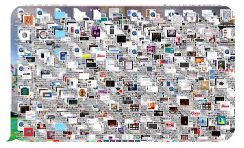Spring Cleaning? 4 Options for Discarding Old Hardware
Whether replacing old equipment with something new or simply cleaning out the office and getting rid of some old devices, we all have the same question on our mind. What do we do with all this old technology?
We live in a world where technology is considered obsolete after only a few years. And if you are like many people I know, you have a drawer, closet, or room full of old devices. Unless you want to make a guest appearance on “Hoarders,” it is best to discard them. But how? You can’t just bring it to a landfill. (Those toxic materials regulations will get you every time!)
Before considering what to do with the old devices, it is vital that all data is properly removed. Simply deleting them from your recycle bin won’t do the job. Even if you can’t see the files, they still exist on the hard drive. It is therefore important to have the hard drive wiped or destroyed. Here at Bryley, we perform data erasure crush the drives to ensure the data doesn’t fall into the wrong hands.
We have come up with 4 possible options when discarding old hardware:
- Reuse/Repurpose – Since many devices use similar parts, you may consider keeping one or two spares. Accidents happen and you never want to be in a situation where you don’t have a backup device. I, personally, keep one prior phone and laptop, just in case. I would rather have it and not need it, than not have it and need it.
- Donate – Why not help those that are less fortunate by donating a device you no longer need. There are many organizations that would love to have second-hand items. When it comes to donating mobile devices, I usually drop them off at my local police station for either Phones for Soldiers or for those in domestic violence situations. Phones for Soldiers will sell the phones to purchase phone cards so that members of our military can stay connected with their loved ones. The police will often give old phones to individuals living with domestic violence. These phones can be used to contact emergency personnel even if there is no SIM card. Here at Bryley, we take older PCs, wipe them and display them in our window with a request for $15 to be donated to the Hudson Food Pantry or the Hudson Boys and Girls Club.
- Donating to an after-school program is another great option. Some children do not have a reliable computer at home. It can therefore be challenging for them to complete their coursework.
- Recycle – Recycling your devices is another viable option. Here at Bryley, for a small fee, we will responsibly recycle your devices and ensure that it is properly taken care of. Most stores that sell computers, and towns that have a program for responsibly disposing of your devices, will help you recycle your devices. They follow specific EPA protocols for disposing of the toxic materials within computers, laptops, printers, and mobile phones. Most towns have set dates for these programs, so it’s best to contact your local DPW (Department of Public Works) to inquire when the drop-off program will next be available.
- Sell – Another option when considering getting rid of old hardware is to sell it. Technology is a depreciating asset, so if someone is willing to pay you for a device that you were going to dispose of, why not do it? There are numerous outlets for selling your old devices – Craigslist, Gazzelle.com, and eBay, to name a few. You can always leverage your social network as well.
If you would like assistance in donating or recycling your older devices, call us at 844.449.8770 or email us at ITExperts@Bryley.com. We are here for you.