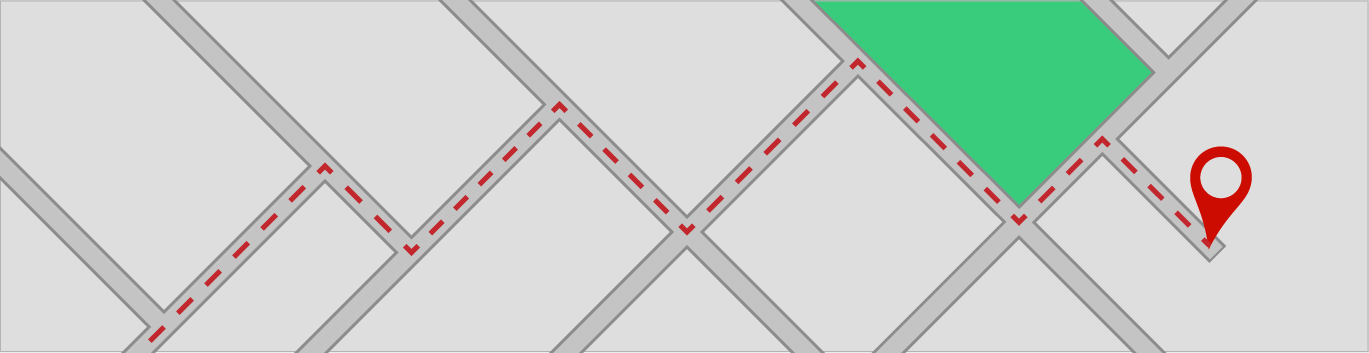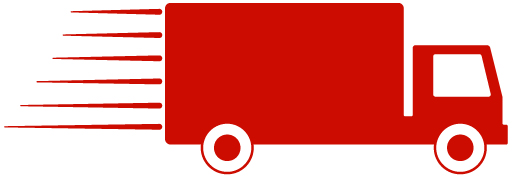Best Practices to Keep Computers From Overheating
The cooling system of a computer (the fan, heat sinks, vents, etc.) forms one of the most essential components of your device. “Simply put, if your computer becomes too hot, it is possible to destroy and shorten the lifespan of the hardware inside your computer, leading to irreparable damage and potential data loss. Besides losing your data, heat pecks away at your computer’s internal organs—the motherboard, CPU, and more—significantly shortening its lifespan. Besides the most obvious reason to keep your computer cool, a hot computer will also run slower than a cooler computer. So to prevent your computer from slowing down, make sure that it is running at a moderate or low temperature.”1
Air Flow. Leave at least three inches of room for airflow around each computer, particularly along the back. Keep things such as papers, files, or other heating elements away from your computer. Computer stands are handy to allow for proper airflow. If you work with a laptop, avoid soft surfaces. The rubber feet on a laptop will provide room for air to flow under the computer. Also remember never to leave your laptop turned on before placing it in your bag or briefcase. This would cause the heat to accumulate in one place and thus cause the laptop to overheat.
Dust and Debris. If dust and debris clog up the air vents, it stops the proper air flow. When dust and lint build up over the fan, it causes it to work harder. A layer of dust covering other heat generating parts such as the RAM and Hard Disk can also cause overheating. In a dusty environment, clean the inside of a computer periodically, particularly the internal fans. Also, where possible, do not place the computer on a carpeted surface; the carpet fibers are ingested into the computer, building up on the interior surfaces. If you decide to personally clean your computer make sure the system is off and the power cable is unplugged. To avoid damaging the sensitive electronics, do not touch internal components.
Fans. The CPU, graphics cards and other computer components generate a great deal of heat. To combat that heat, computers come with internal fans to circulate air. Keeping those fans in good working order is critical to a well-running system. Clean the inside of office computers every 8-12 months, particularly the internal fans. All it takes is a can of compressed air and a small brush. Check to ensure that fans are operating. You can do this by turning on the computer with the case open. There should be two or three fans inside the box. If increased cooling is necessary, consider adding a case fan, attached inside the computer to the front or back of the case. Several manufacturers also make specialized fans for individual components, such as high speed computer memory. In many cases, computers come installed with very basic CPU fans. Upgrading to a more efficient fan can increase cooling power.
Temperature. Computers prefer a room temperature of no more than 77 degrees Fahrenheit, with humidity between 35% and 80%. Resist the temptation to turn off the office air conditioning over the weekend to try and save money. For added protection, install a smart thermostat that will alert you if the temperature moves higher than the desired range. Catching an air conditioning problem early can save costly electronics repairs.
Battery. If you want to keep your computer safe from overheating, never overcharge the battery. Most people plug in the chargers of their laptops and keep them connected even when the battery is charged to a 100%. Never do so. Not only does it cause overheating but according to some computer experts, it also reduces the battery life.
PC Settings. “Tweaking the power settings of your computer is also an effective solution to overheating. Less power consumption leads to less heat generation.”2
- Try to avoid setting the brightness to maximum.
Some additional best practices would include managing power and data:
- Shut down workstations at the end of the day. This not only cools the system but also protects against power surges caused by storms. (Note: patching often occurs after-hours; leave your computer powered-on overnight when patching is scheduled)
- You can also adjust your power settings and screensaver to switch the system to ‘Sleep’ or ‘Hibernate’ mode when not in use.
- For critical workstations (including servers and other key devices) attach an uninterruptible power supply (UPS). This will protect them against surges and power outages. For less critical devices, a surge protector should be sufficient.
By utilizing these tips you should have a longer lifespan of your computer. The time spent taking proper care of your equipment should save time and money in the long run.
References:
1 + 2 fosbytes.com
www.Lifewire.com
www.makeuseof.com
www.howtogeek.com
www.techrepublic.com
https://www.pcworld.com/article/198882/overclocking_for_newbies.html