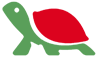Google’s ChromeBook – A realistic alternative to a Windows Ultrabook?
Google introduced its Chromebook in 2009; sales have increased and it can be considered a low-cost alternative to the pricier, Microsoft Windows-based Ultrabook, but Chromebooks have significant limitations. Some also say that a Chromebook can replace a tablet, but comparison1 suggests otherwise.
Chromebooks run Chrome OS, Google’s Linux-based operating system integrated with Google’s Chrome web browser. (Chrome was recently ranked the number one Internet browser used in the US with 31.8% of sampled traffic, followed closely by Microsoft’s Internet Explorer at 30.9%; reported by ADI, a marketing research branch of Adobe Systems.2) As such, they are designed to be used primarily when connected to the Internet and are closely linked to Google’s Cloud-based services like Google Drive, Google Apps, etc.
Reasons to buy3 include:
- User interface – Intuitive; easy to use and simple to navigate
- Offline – Works best online, but supports some offline activity
- Platform agnostic – Can access all Cloud-based data
- Fast boot-up – Access the Internet within 8 seconds
- Security – Google Rewards for bug notification
- Apps – Growing application options
- Price – Starts at just under $200
Primary disadvantages of a Chromebook:
- Thin client that gets its best features only via an Internet connection
- Offline mode requires setup and has severely reduced functionality
- Fewer compatible apps and games than Windows-based devices
- Limited connections to printers, scanners, and mobile devices
- Low-end processor not built for intensive use
My take: A Chromebook is a good, low-cost option under these circumstances:
- You do not use processor-intensive applications (i.e.: games),
- You use Google Apps for content creation and review,
- Your data is completely based in the Cloud,
- You do not connect to other devices, and
- You always have access to the Internet.
Note: Google dominates the search industry and makes its money through Google AdWords and other advertising programs. The core emphasis of all of their efforts is to drive consumers to their advertisers.
Visit http://www.eweek.com/pc-hardware/slideshows/chrome-os-features-to-look-for-in-current-chromebook-crop.html?kc=EWKNLEDP06112014A&dni=132495452&rni=25374491 for an informative overview by Don Reisinger of eWeek. And, visit Microsoft’s take on Chromebooks at http://www.scroogled.com.
REFERENCES
1Please see http://blog.laptopmag.com/chromebook-vs-tablet for the article “Chromebook vs. Tablet: Which should you buy?” by Cherlynn Low of LAPTOP.
2Visit http://redmondmag.com/articles/2014/06/06/chrome-surpasses-ie.aspx for details on browser rankings from Kurt Mackie of Redmond Magazine.
3Visit http://blog.laptopmag.com/chromebook-buying-advice to review the article “Should I buy a Chromebook?” by Dann Berg of LAPTOP.