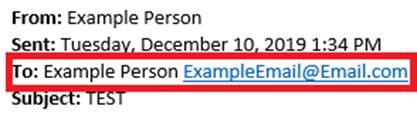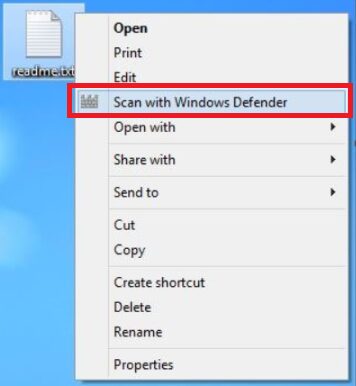Bryley Basics: Troubleshooting
Gavin Livingstone, Bryley Systems Inc.
Whether smartphone, tablet, PC, or notebook, troubleshooting a problem should follow these basic steps:
- Research
- Change one
- Document all
Research – Why reinvent the wheel? Break the problem down into a keyword-rich statement and take advantage of your favorite search engine. Sometimes, reordering the keywords can provide a better search.
If this yields poor, inconsistent, or inconclusive results, ask a colleague, contact the manufacturer, or call Bryley Systems.
Change one – I’m always tempted to change five or 10 things at the same time, convinced that this will yield a quick solution; I’m hoping that by clicking everything in sight, something positive happen: I am frequently disappointed.
A better approach is to pick the most likely/obvious/basic solution, make this one change, test it thoroughly, and then verify the results before moving on. In this fashion, you eliminate each possibility –preferably from greatest to lowest probability – to avoid muddling the solution and possibly breaking something else.
Document all – It’s not much use to change anything if you don’t remember your sequence; you can end-up in a death spiral of repeating the same steps, over and over, with the same, undesired, result.
Documenting can take the form of written, typed or recorded notes; whatever is easy and quick, but include enough information to ensure a successful conclusion and to assist if you run into the same situation in the future.
Many thanks to Karl Palachuk of Small Biz Thoughts for his inspiring October 2016 article “Troubleshooting – The Rules”.