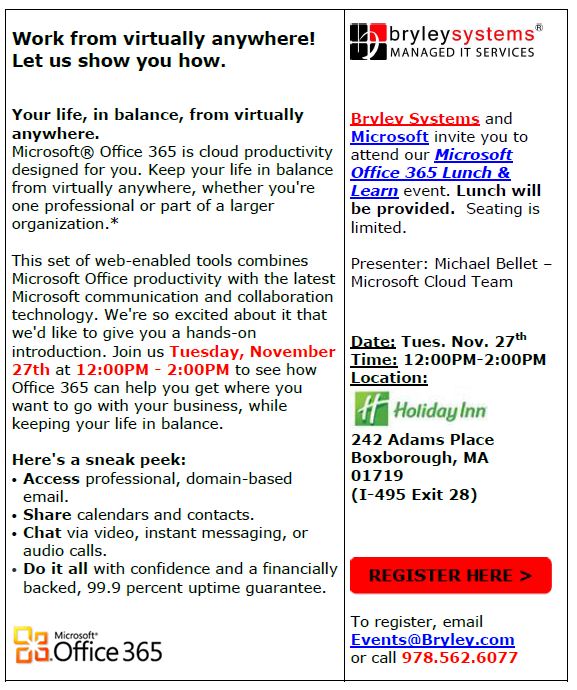Microsoft has been promoting its Cloud-based Office 365, which was introduced in mid-2012. It recently released Office 2013; a familiar collection of Cloud-enabled, desktop-computer-based applications: Word, Excel, PowerPoint, Outlook, etc.
Microsoft Office 2013
Microsoft Office was first introduced in 1985 on the Macintosh; it moved to the PC in 1990 as Office 1.0, which combined Word 1.1, Excel 2.0, and PowerPoint 2.0 in a “suite” that launched Microsoft’s subsequent success. (At the time, Lotus 123 was the dominant spreadsheet and WordPerfect the dominant word-processor; both companies are no longer independent and are mere shells of their former selves.)
Office 2013 is the latest version of the traditional Microsoft Office suite. It comes in several, perpetual-license formats:
- OEM – Least-expensive, non-transferrable and sold only with a new computer
- Retail – Boxed product that can be transferred from one PC to another
- Open License – License-only version that can be transferred
The primary applications of Office 2013 that are included in all versions:
- Word – Create documents
- Excel – Build and analyze spreadsheet data
- PowerPoint – Design and deliver presentations
- Outlook – Manage emails, schedules, contacts
Advanced-level versions of Office 2013 also have:
- OneNote – Take notes in your digital notebook
- Publisher – Create professional publications
- InfoPath – Design electronic forms
- Access – Manage data
Two other applications associated with Office 2013, but purchased separately:
- Visio – Develop professional diagrams (flow-charts, org charts, etc.)
- Project – Manage a portfolio of projects
Microsoft Office 365
Office 365 is a collection of three primary, online, Microsoft-hosted services:
- Exchange Online – Email, contacts, calendar
- SharePoint Online – Document sharing, storage, and collaboration
- Lync Online – Messaging with multi-party video conferencing
These online services integrate with Office 2013, but are not part of Office 2013.
Office 365 can be licensed in several formats for organizations:
- Office 365 Small Business – $6 to $12.50/user per month based on options
- Office 365 Medium Business – $180/user per year ($15/month)
- Office 365 Enterprise – $8 to $22/user per month based on options
The more-expensive versions of Office 365 include a non-perpetual subscription to Office 2013. Charitable and government organizations receive special pricing.
Overlap and differences between Office 2013 and Office 365
Office 2013 and Office 365 overlap in that some Office 365 versions include a subscription to Office 2013. Also, Office 2013 was designed to work with Office 365.
Differences include:
- Only Office 365 includes Exchange Online, SharePoint Online, and Lync Online; Office 2013 includes only the desktop applications mentioned above.
- Office 365 is rented under a subscription-based offering; you pay per user.
- Office 2013 can be rented, but is also available as a perpetual license; you purchase it one-time and own it under the terms of the license agreement.
Special note: You can purchase Office 2013 outright (through one of the perpetual-licensing models) and then use it with your Office 365 subscription.
References
Please visit http://office.microsoft.com/en-us/ for details on Microsoft Office 365 and Office 2013.
Related articles: