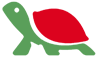Microsoft has been bombarding end-users with free-upgrade ads for Windows 10; their goal is to bury older Windows operating systems, which should reduce support requirements while enabling future capabilities. (Click here for specifications on Windows 10.)
The free-upgrade process works reasonably well for individual users, particularly those with compatible applications (Microsoft Office 2016) and modern peripherals (printers, monitors, etc.). However, upgrading in a multi-user environment across many different PCs with older peripherals can be problematic; these upgrades require a planned approach, with significant testing before implementation.
Windows 10 is a major upgrade to the Microsoft Windows franchise, which started back in 1985. It is an operating system (OS) which controls system functions and provides the basic, under-lying glue that unites end-users with their applications, peripherals, and the organization’s computer network. (See “Can Windows 10 revitalize the PC?” from the November issue of Bryley Information and Tips (BITs).)
Because of their complexity and the disruptive impact on the end-user’s desktop environment, we typically delay OS upgrades for at least a few months; we like to see a body of evidence that suggests the upgraded operating system is actually behaving as advertised. This is a two-part concern:
- We want to ensure that user experiences match the manufacturer’s claims.
- We need to verify that supporting parties – relevant vendors with installed applications and peripherals – have caught up with the upgrade and have made their products compatible with the new version.
These are the recommended steps:
- Planning
- Testing
- Training
- Deployment
Planning
Planning should include all of the steps necessary to ensure a successful upgrade throughout the organization; it is particularly important to discuss and review all relevant applications, older peripherals, and the impact on end-users.
Applications are critical: If the upgrade does not work with existing applications, something will need to change. With compatibility issues, typical choices include:
- Upgrade the application to its latest version – This works if the application vendor has upgraded to work with the new OS.
- Launch the application from within the OS in compatibility mode – This does not work for all applications, but should be evaluated and tested thoroughly.
- Delay the OS upgrade – This option does not solve anything, but might provide time for the application vendor to upgrade or to select a new app.
- Replace the application with a compatible application – A difficult choice, particularly if the application is organization-wide, but might be a welcome change if the existing application is a bit dated and under-performing.
You will need to identify and locate installation media, license keys, and product software for all applications; these applications may need to be verified and/or reloaded during the upgrade.
Peripherals are controlled via device drivers; a driver is a small, software-based application that interfaces the peripheral to the OS, enabling access without requiring detailed knowledge of the peripheral. For compatibility, the driver is typically upgraded. However, if the peripheral is old or the overall need for compatibility is limited, a manufacturer might choose to not upgrade a driver. (Click here for a list of manufacturer support pages.)
If uncertain, end-user peripherals are often cheaper to replace than upgrade, particularly printers, scanners, etc. However, large-scale equipment (high-volume printers, CNC machinery, and the like) will need to be tested and verified.
Don’t forget to check the Microsoft Windows 10 upgrade requirements:
- Do I have enough available disk space and Internet bandwidth to deploy the Windows 10 upgrade? (It is a 3 GB download.)
- Do my computers qualify for the Windows 10 upgrade? (Upgrade is only available for the latest Windows 7 SP1 and Windows 8.1 versions and must be applied within one year of availability, which ends 7/29/2016.)
- Do my computers meet the minimum hardware requirements of 1 GB RAM, a 16 GB (or greater) disk-drive, and a modern video adapter?
- If my computers are old, should I consider a wholesale replacement rather than trying to upgrade hardware?
End-users will need to be informed and trained before deployment.
Deployment schedules and dates must be considered:
- Do we hit everyone at once, or upgrade department-by-department?
- Can we schedule individual upgrades during the day or must they be performed (at greater expense) after-hours?
- Can I meet the free-upgrade deadline of 7/29/2016? (Click here for Microsoft’s Windows Lifecycle schedule.)
Testing
The only way to ensure compatibility is to test everything:
- Test all applications and their modules
- Test all peripherals and their drivers; be prepared to replace when needed
Unfortunately, thorough testing takes a lot of time. An alternative is to upgrade or replace whenever possible, especially peripherals. However, core applications will need to be thoroughly vetted, either by the manufacturer or internally, to ensure that post-deployment users can operate without restriction or obstruction.
Testing should take two forms:
- Test the upgrade process directly on an application-equipped computer.
- Test a clean installation of Windows 10 with a reinstall of all components.
Although Microsoft has taken great pains to provide a clean upgrade, we find that a clean rebuild, although it takes longer, can reduce some deployment issues.
A clean rebuild requires these steps:
- Document all applications and peripherals for all users on a computer
- Install Windows 10 as a fresh installation (rather than as an upgrade)
- Reinstall all applications and peripherals
- Test thoroughly
Training
Not as well understood, but extremely important, are the changes to the end-user interface and how it will be received within your organization. For example: When Microsoft introduced Windows 8, its Tiled approach was extremely different from the Start Menu in earlier versions of Windows. As such, its adoption was poor, even though its core components improved on Windows 7.
Most end-users see their computers as a tool; they’re not particularly interested in upgrades unless they receive significant benefits. It helps greatly to introduce the differences and train end-users before rolling out a new OS.
End users should be trained not only on the new interface; they also need to know how to perform basic functions that may have changed, like loading applications, printing, retrieving files, accessing the Internet, etc.
Rollout timing should also be considered: I suspect most folk would want to be trained separately and then come to work with the update completed rather than try to work around a computer person in their office.
We find it helpful to have advocates; those internal end-users who are enthusiastic about the new version and willing to assist their co-workers. These advocates should be upgraded first, so they can spread the word.
Deployment
At last, we have done our homework, the users are trained, and everything is ready to go.
Although critical data should never be stored on an end-user’s computer, a backup is always a good first step; a backup provides recourse in case anything is missed.
Disk cloning is an excellent tool; it is a process whereby a computer’s disk image is first replicated and then redeployed on multiple computers, adjusting for differing components (video adapters, etc.) and the input of valid licensing keys. It works well, particularly if your computers are fairly similar and, preferably, are from the same manufacturer. Even though commercial-grade disk-cloning-software licenses cost about $50 per computer, disk cloning can save a lot of time and effort when deploying multiple new computers or upgrading many existing computers. (Click here for a list of disk-cloning software.)
If you are not cloning, create a detailed checklist that documents every step of the upgrade or clean-rebuild process. Ensure that the checklist is followed in its entirety for each computer.
Try to work systematically, but efficiently. If possible, line-up all similar computers and work your way down the line, performing each step at the same time on all computers, but verifying completion before moving on to the next step.
As always, we’d be glad to help or to do it for you. For assistance, please email ITExperts@Bryley.com or call us at 978.562.6077.